vuejs如何制作背景淡入淡出切換動畫-創新互聯
這篇文章主要介紹vuejs如何制作背景淡入淡出切換動畫,文中介紹的非常詳細,具有一定的參考價值,感興趣的小伙伴們一定要看完!

安裝好vuejs之后,在components里添加Background.vue
代碼如下
<template>
<div class="Background">
<div class="bg">
<transition
v-bind:css="false"
v-on:before-enter="beforeEnter"
v-on:enter="enter"
v-on:leave="leave">
<img v-bind:src="showImg" v-if="show" />
</transition>
</div>
<div class="screen"></div>
</div>
</template>
<script>
export default {
name: 'background',
data () {
return {
imgs: [],
isAnimate:false,
showImg: "static/bg/0.jpg",
showIndex: 0,
show: true
}
},
mounted:function(){
this.$nextTick(function () {
this.show=false;
this.bg_data();
});
},
methods:{
bg_data: function(){
var _this = this;
this.$http.get('static/data/bg.json').then(function(response){
_this.imgs = response.body;
});
},
beforeEnter: function (name) {
name.style.opacity=0;
name.style.transform = "scale(1) rotate(0deg)";
},
enter: function (name, done) {
var vm = this;
Velocity(name,
{ opacity: 1 ,
scale: 1.2,
rotateZ: "3deg"},
{
duration: 6000,
complete: function () {
done();
vm.show = false;
}
}
);
},
leave: function (name, done) {
var vm = this;
Velocity(name,
{ opacity: 0 ,
scale: 1,
rotateZ: "0deg"},
{
duration: 6000,
complete: function () {
done()
vm.showImg = vm.imgs[vm.showIndex==6 ? vm.showIndex=0 : vm.showIndex+=1 ].imgURL;
vm.show = true;
}
}
);
}
}
}
</script>
<!-- Add "scoped" attribute to limit CSS to this component only -->
<style scoped>
.bg{
position: fixed;
left: 0px;
top:0px;
background-color: rgb(180, 180, 180);
height: 100%;
width: 100%;
min-width: 1000px;
z-index: -100;
background-position: center 0;
background-repeat: no-repeat;
background-size: cover;
-webkit-background-size: cover;
-o-background-size: cover;
zoom: 1;
}
img{
display: inline-block;
position: relative;
width: 100%;
height: 100%;
vertical-align: middle;
z-index: -99;
}
.screen{
width: 100%;
height: 100%;
background-color: #444;
z-index: -98;
opacity: 0.8;
filter:progid:DXImageTransform.Microsoft.Alpha(Opacity=10);
position: absolute;
top: 0px;
left: 0px;
}
</style>圖片的json數據如下
[
{
"fileName" : "0.jpg",
"imgURL": "static/bg/0.jpg"
},
{
"fileName" : "1.jpg",
"imgURL": "static/bg/1.jpg"
},
{
"fileName" : "2.jpg",
"imgURL": "static/bg/2.jpg"
},
{
"fileName" : "3.jpg",
"imgURL": "static/bg/3.jpg"
},
{
"fileName" : "4.jpg",
"imgURL": "static/bg/4.jpg"
},
{
"fileName" : "5.jpg",
"imgURL": "static/bg/5.jpg"
},
{
"fileName" : "6.jpg",
"imgURL": "static/bg/6.jpg"
}
]如果路由不會的話看一下網上的資料
碰到的問題
1.在vue中想直接讓頁面加載時運行函數的話將函數放在mounted對象里面。
2.函數放在methods 中
vue-resource用法 //用來獲取圖片的json數據
this.$http.get(url).then(response =>{
console.log(response.body);
},response =>{
console.log(response.body);
});
}4.用vue-resource時需要把
import VueResource from 'vue-resource' Vue.use(VueResource);
寫到main.js中去
5.mounted函數中,需要將運行函數放在
this.$nextTick(function () {
.........
})中
6.在vue中用velocity-animate
npm install velocity-animate --save -dev
在main.js中加入
import Velocity from 'velocity-animate'
7.多圖片循環過度效果
這里研究了很久,頁面進去之后會直接從leave函數開始運行,不是想象的從beforeEnter開始。后來終于弄清楚為什么了,把show: true改成show: false,則可以讓頁面從beforeEnter前開始。
這個是參照vuejs的手冊的,http://cn.vuejs.org/v2/guide/transitions.html這里是關于過度效果的所有方面的東西。感覺能省很多代碼。
<div class="bg"> <transition v-bind:css="false" v-on:before-enter="beforeEnter" v-on:enter="enter" v-on:leave="leave"> <img v-bind:src="showImg" v-if="show" /> </transition> </div>
<script>
export default {
name: 'background',
data () {
return {
imgs: [],
isAnimate:false,
showImg: "static/bg/0.jpg",
showIndex: 0,
show: true
}
},
mounted:function(){
this.$nextTick(function () {
this.show=false;
this.bg_data();
});
},
methods:{
bg_data: function(){
var _this = this;
this.$http.get('static/data/bg.json').then(function(response){
_this.imgs = response.body;
});
},
beforeEnter: function (name) {
name.style.opacity=0;
name.style.transform = "scale(1) rotate(0deg)";
},
enter: function (name, done) {
var vm = this;
Velocity(name,
{ opacity: 1 ,
scale: 1.2,
rotateZ: "3deg"},
{
duration: 6000,
complete: function () {
done();
vm.show = false;
}
}
);
},
leave: function (name, done) {
var vm = this;
Velocity(name,
{ opacity: 0 ,
scale: 1,
rotateZ: "0deg"},
{
duration: 6000,
complete: function () {
done()
vm.showImg = vm.imgs[vm.showIndex==6 ? vm.showIndex=0 : vm.showIndex+=1 ].imgURL;
vm.show = true;
}
}
);
}
}
}
</script>以上是“vuejs如何制作背景淡入淡出切換動畫”這篇文章的所有內容,感謝各位的閱讀!希望分享的內容對大家有幫助,更多相關知識,歡迎關注創新互聯行業資訊頻道!
分享題目:vuejs如何制作背景淡入淡出切換動畫-創新互聯
文章起源:http://vcdvsql.cn/article2/iihic.html
成都網站建設公司_創新互聯,為您提供企業網站制作、網站制作、軟件開發、關鍵詞優化、Google、企業建站
聲明:本網站發布的內容(圖片、視頻和文字)以用戶投稿、用戶轉載內容為主,如果涉及侵權請盡快告知,我們將會在第一時間刪除。文章觀點不代表本網站立場,如需處理請聯系客服。電話:028-86922220;郵箱:631063699@qq.com。內容未經允許不得轉載,或轉載時需注明來源: 創新互聯
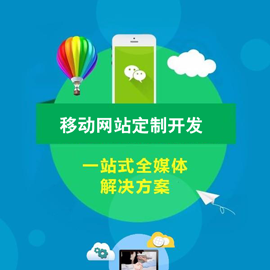
- 香港服務器托管該如何選擇? 2021-03-11
- 多線服務器托管的優點是什么? 2022-10-05
- 創新互聯服務器托管,為您的跨境電商保駕護航 2021-03-10
- 河南雙線服務器托管 2021-03-11
- 為何西安電信服務器托管價格這么大差異 2021-03-12
- 香港服務器租用、服務器托管、云服務器哪個好? 2021-02-20
- 企業應該選擇服務器托管還是租用? 2022-10-03
- 服務器托管商一定要避免的9種機房現狀 2022-10-07
- 雙線服務器托管 適合流量大網站 2021-03-14
- 不同線路、不同U數服務器托管價格大全 2021-03-18
- 服務器托管到IDC機房優勢是什么 2022-10-04
- 服務器之家淺談高防秒解服務器托管要多少錢? 2022-10-04