基于Html5canvas如何實現裁剪圖片和馬賽克功能-創新互聯
這篇文章主要介紹了基于Html5 canvas如何實現裁剪圖片和馬賽克功能,具有一定借鑒價值,感興趣的朋友可以參考下,希望大家閱讀完這篇文章之后大有收獲,下面讓小編帶著大家一起了解一下。
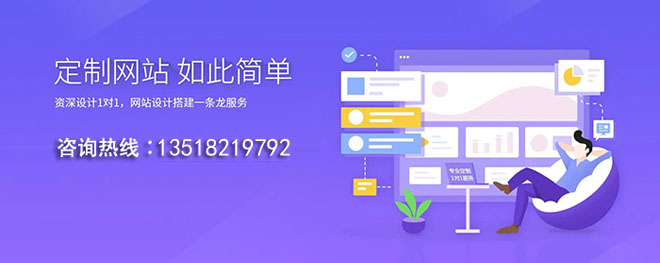
1.核心功能
此組件功能包含:
圖片裁剪(裁剪框拖動,裁剪框改變大小);
圖片馬賽克(繪制馬賽克,清除馬賽克);
圖片預覽、圖片還原(返回原圖、返回處理圖);
圖片上傳(獲取簽名、上傳圖片)。
2.核心邏輯
2.1圖片裁剪
獲取裁剪框(矩形)相對于畫布的位置(左上)和裁剪框的height、width。獲取(getImageData)canvas相應位置的圖片對象(ImageData)。清空canvas畫布。在canvas畫布的相應位置繪制(putImageData)獲取的圖片對象(ImageData)。生成預覽圖。
2.2圖片馬賽克
馬賽克的繪制,就是在以鼠標劃過路徑(畫筆寬度)為中心的區域,重新繪制成其他的顏色。一般結果是,會取周圍的相近的顏色。
取色方法:
1)比如現有一鼠標劃過的點的坐標(x,y),定義一個矩形左上角坐標取(x,y),寬30px,高30px。我們把矩形寬高都除以5(分成5份,可以自定義為n份),所以現在是25個6px的小格子。每個小格子寬高都是6px。
2)然后,我們隨機獲取一個小格子,獲取(getImageData)這個小格子的圖片對象(ImageData);再隨機獲取此圖片對象上某個像素點(寬1px,高1px)的顏色color(rgba:ImageData.data[0],ImageData.data[1],ImageData.data[2],ImageData.data[3]);最后我們把第一個6x6px的小格子的每個像素點的顏色都設置為color。
3)其他24個小格子的顏色,遍歷2步驟即可。
2.3清除馬賽克
我們需要理解一個問題,不管是繪制馬賽克,還是清除馬賽克,其本質都是在繪制圖片。我們在某個位置繪制了馬賽克,清除的時候,就是把原圖在當前位置的圖片對象再畫出來。就達到了清除的效果。所以,我們需要備份一個canvas,和原圖一模一樣,清除的時候,需要獲取備份畫布上對應位置的圖像,繪制到馬賽克的位置。
2.4圖片預覽
圖片預覽就是獲取裁剪框的區域,獲取區域內的圖片對象。再繪制到畫布上。
2.5圖片還原至原圖
清空畫布,再次繪制原圖
2.6還原至已操作圖片
預覽是保存畫布圖片對象(ImageData),清空畫布,繪制保存的圖片對象至畫布
2.7圖片上傳
獲取(toDataURL)canvas圖片路徑,將獲取到的base64圖片轉化為File對象。進行上傳。
3.完整代碼如下:
<template>
<div class="canvas-clip" :loading="loading">
<div
v-show="isDrop"
class="canvas-mainBox"
ref="canvas-mainBox"
id="canvas-mainBox"
@mousedown.stop="startMove($event)"
>
<div class="canvas-minBox left-up" @mousedown.stop="startResize($event,0)"></div>
<div class="canvas-minBox up" @mousedown.stop="startResize($event,1)"></div>
<div class="canvas-minBox right-up" @mousedown.stop="startResize($event,2)"></div>
<div class="canvas-minBox right" @mousedown.stop="startResize($event,3)"></div>
<div class="canvas-minBox right-down" @mousedown.stop="startResize($event,4)"></div>
<div class="canvas-minBox down" @mousedown.stop="startResize($event,5)"></div>
<div class="canvas-minBox left-down" @mousedown.stop="startResize($event,6)"></div>
<div class="canvas-minBox left" @mousedown.stop="startResize($event,7)"></div>
</div>
<!-- 畫布 -->
<canvas
class="canvas-area"
ref="canvas"
id="canvas"
:width="canvasWidth"
:height="canvasHeight"
@mousedown.stop="startMove($event)"
:class="{hoverPaint:isMa,hoverClear:isMaClear}"
></canvas>
<!-- 備份畫布 -->
<canvas class="canvas-copy" ref="canvasCopy" :width="canvasWidth" :height="canvasHeight"></canvas>
<div class="canvas-btns">
<button v-if="backBtn" @click="clipBack">返回</button>
<button :class="{active:btnIndex==0}" @click="sourceImg">原圖</button>
<button :class="{active:btnIndex==1}" @click="paintRectReady" :disabled="isDisabled">馬賽克</button>
<button :class="{active:btnIndex==2}" @click="paintRectClearReady" :disabled="isDisabled">橡皮擦</button>
<button :class="{active:btnIndex==3}" @click="clipReady" :disabled="isDisabled">裁剪</button>
<button :class="{active:btnIndex==4}" @click="clipPosition">預覽</button>
<button @click="getSignature">上傳</button>
<button class="close" @click="canvasClose()">x</button>
<!-- <div class="paint-size" v-if="isMaClear || isMa">
<span>畫筆大小</span>
<input :defaultValue="maSize" v-model="maSize" max="100" min="1" type="range">
<span class="size-num">{{maSize}}</span>
</div> -->
</div>
</div>
</template>
<script>
import axios from "axios";
import md5 from "js-md5";
import req from "../../axios/config";
export default {
props: ["imgUrl"],
data() {
return {
resizeFX: "",
movePrev: "",
canvasWidth: 800, // 畫布寬
canvasHeight: 600, // 畫布高
loading: false,
isDrop: false, // 裁剪
isMa: false, // 馬賽克
maSize: 30, // 馬賽克大小
isMaClear: false, // 清除馬賽克
backBtn: false, // 返回按鈕
isDisabled: false,//禁用按鈕
btnIndex: 0,//當前按鈕
mouseX:'',// 鼠標位置
mouseY:'',
clipEle: "", // 裁剪框元素
canvasDataSession: "", // 預覽前的畫布信息
canvas: "", // 畫布
ctx: "", // 畫布上下文
canvasCopy: "", // copy畫布
ctxCopy: "", // copy畫布上下文
uploadOption: { // 圖片上傳參數
path: "",
policy: "",
signature: "",
username: ""
}
};
},
mounted() {
this.clipEle = this.$refs["canvas-mainBox"];
this.canvas = this.$refs["canvas"];
this.ctx = this.canvas.getContext("2d");
this.canvasCopy = this.$refs["canvasCopy"];
this.ctxCopy = this.canvasCopy.getContext("2d");
this.draw();
},
methods: {
// 創建圖片
draw() {
var img = new Image();
img.setAttribute('crossOrigin', 'anonymous');
img.onload = () => {
this.ctx.drawImage(img, 0, 0, 800, 600);
this.ctxCopy.drawImage(img, 0, 0, 800, 600);
};
img.src = this.imgUrl + '?time=' + new Date().valueOf();
},
//預覽 計算裁剪框的位置(左上坐標)
clipPosition() {
this.isDisabled = true;
this.backBtn = true;
this.isMa = false;
this.isMaClear = false;
this.btnIndex = 4;
//畫布位置
var canvasPx = this.canvas.offsetLeft,
canvasPy = this.canvas.offsetTop;
if (this.isDrop) {
// 裁剪框位置
var clipPx = this.clipEle.offsetLeft,
clipPy = this.clipEle.offsetTop,
x = clipPx - canvasPx,
y = clipPy - canvasPy,
w = this.clipEle.offsetWidth,
h = this.clipEle.offsetHeight,
// 預覽圖居中
positionX = 400 - this.clipEle.offsetWidth / 2,
positionY = 300 - this.clipEle.offsetHeight / 2;
} else {
// 沒有裁剪框,保存完整圖片
var x = 0,
y = 0,
w = this.canvas.offsetWidth,
h = this.canvas.offsetHeight,
// 預覽圖居中
positionX = 0,
positionY = 0;
}
var imageData = this.ctx.getImageData(x, y, w, h);
this.canvasDataSession = this.ctx.getImageData(
0,
0,
this.canvasWidth,
this.canvasHeight
);
this.ctx.clearRect(0, 0, this.canvasWidth, this.canvasHeight);
this.ctx.putImageData(imageData, positionX, positionY);
this.clipEle.style.display = "none";
this.canvasCopy.style.display = "none";
},
// 返回預覽前狀態
clipBack() {
this.btnIndex = -1;
this.backBtn = false;
this.isDisabled = false;
this.isDrop = false;
this.ctx.putImageData(this.canvasDataSession, 0, 0);
this.canvasCopy.style.display = "block";
},
// 原圖
sourceImg() {
this.isDisabled = false;
this.btnIndex = 0;
this.backBtn = false;
this.isMa = false;
this.isDrop = false;
this.isMaClear = false;
var img = new Image();
this.ctx.clearRect(0, 0, this.canvasWidth, this.canvasHeight);
img.setAttribute('crossOrigin', 'anonymous');
img.onload = () => {
this.ctx.drawImage(img, 0, 0, this.canvasWidth, this.canvasHeight);
};
img.src = this.imgUrl + '?time=' + new Date().valueOf();
this.canvasCopy.style.display = "block";
},
// 獲取簽名
getSignature() {
// canvas圖片base64 轉 File 對象
var dataURL = this.canvas.toDataURL("image/jpg"),
arr = dataURL.split(","),
mime = arr[0].match(/:(.*?);/)[1],
bstr = atob(arr[1]),
n = bstr.length,
u8arr = new Uint8Array(n);
while (n--) {
u8arr[n] = bstr.charCodeAt(n);
}
var obj = new Blob([u8arr], { type: mime }),
time = new Date().toGMTString(),
formData = new FormData();
formData.append("file", obj);
// 獲取文件后綴
var suffix = formData.get("file").type.split("/")[1];
req
.get("/carsource-api/upyun/sign", { suffix: suffix })
.then(response => {
if (response.data.code === 0) {
this.uploadOption.path = response.data.data.path;
formData.append("policy", response.data.data.policy);
formData.append("authorization", response.data.data.signature);
this.updateImg(formData);
}
})
.catch(function(error) {});
},
// 上傳
updateImg(formData) {
axios({
url: "http://v0.api.upyun.com/tmp-img",
method: "POST",
data: formData
}).then(response => {
if (response.data.code == 200) {
this.$message.success("圖片修改成功");
this.canvasClose("upload", response.data.url.slice(4));
}
});
},
// 裁剪框縮放 移動
startResize(e, n) {
this.resizeFX = n;
$(document).mousemove(this.resizeDiv);
document.addEventListener("mouseup", this.stopResize);
},
stopResize(e) {
$(document).off("mousemove", this.resizeDiv);
document.removeEventListener("mouseup", this.stopResize);
},
startMove(e) {
this.movePrev = [e.pageX, e.pageY];
$(document).mousemove(this.moveDiv);
document.addEventListener("mouseup", this.stopMove);
},
stopMove(e) {
$(document).off("mousemove", this.moveDiv);
document.removeEventListener("mouseup", this.stopMove);
},
moveDiv(e) {
// 馬賽克
if (this.isMa) {
this.paintRect(e);
}
// 清除馬賽克
if (this.isMaClear) {
this.paintRectClear(e);
}
// 裁剪
if (this.isDrop) {
var targetDiv = $("#canvas-mainBox"),
offsetArr = targetDiv.offset();
var chaX = e.pageX - this.movePrev[0],
chaY = e.pageY - this.movePrev[1],
ox = parseFloat(targetDiv.css("left")),
oy = parseFloat(targetDiv.css("top"));
targetDiv.css({
left: ox + chaX + "px",
top: oy + chaY + "px"
});
this.movePrev = [e.pageX, e.pageY];
}
},
resizeDiv(e) {
e.preventDefault();
e.stopPropagation();
// 獲取需要改變尺寸元素到頁面的距離
var targetDiv = $("#canvas-mainBox"),
offsetArr = targetDiv.offset();
var eleSWidth = targetDiv.width(),
eleSHeight = targetDiv.height(),
ox = parseFloat(targetDiv.css("left")),
oy = parseFloat(targetDiv.css("top"));
// 獲取鼠標位置,和元素初始offset進行對比,
var chaX = e.pageX - offsetArr.left,
chaY = e.pageY - offsetArr.top;
switch (this.resizeFX) {
case 0:
//如果移動距離接近寬度或高度,則不進行改變
if (chaX >= eleSWidth - 10 || chaY >= eleSHeight - 10) {
return;
}
// 獲得位置差(m-e),先設置寬度和高度,再設置位置
// 原始寬高+((m-e)*-1),原始位置+(m-e)
targetDiv.css({
width: eleSWidth + chaX * -1 + "px",
height: eleSHeight + chaY * -1 + "px",
left: ox + chaX + "px",
top: oy + chaY + "px"
});
break;
case 1:
//如果移動距離接近寬度或高度,則不進行改變
if (chaY >= eleSHeight - 10) {
return;
}
// 獲得位置差(m-e),先設置寬度和高度,再設置位置
// 原始寬高+((m-e)*-1),原始位置+(m-e)
targetDiv.css({
height: eleSHeight + chaY * -1 + "px",
top: oy + chaY + "px"
});
break;
case 2:
//如果移動距離接近寬度或高度,則不進行改變
if (chaX <= 10 || chaY >= eleSHeight - 10) {
return;
}
// 獲得位置差(m-e),先設置寬度和高度,設置位置
// 原始高+((m-e)*-1),原始寬+((m-e)),原始位置+(m-e)
targetDiv.css({
width: chaX + "px",
height: eleSHeight + chaY * -1 + "px",
top: oy + chaY + "px"
});
break;
case 3:
//如果移動距離接近寬度或高度,則不進行改變
if (chaX <= 10) {
return;
}
// 獲得位置差(m-e),先設置寬度和高度,再設置位置
// 原始寬高+((m-e)*-1),原始位置+(m-e)
targetDiv.css({
width: chaX + "px"
});
break;
case 4:
//如果移動距離接近寬度或高度,則不進行改變
if (chaX <= 10 || chaY <= 10) {
return;
}
// 獲得位置差(m-e),先設置寬度和高度,再設置位置
// 原始寬高+((m-e)*-1),原始位置+(m-e)
targetDiv.css({
width: chaX + "px",
height: chaY + "px"
});
break;
case 5:
//如果移動距離接近寬度或高度,則不進行改變
if (chaY <= 10) {
return;
}
// 獲得位置差(m-e),先設置寬度和高度,再設置位置
// 原始寬高+((m-e)*-1),原始位置+(m-e)
targetDiv.css({
height: chaY + "px"
});
break;
case 6:
//如果移動距離接近寬度或高度,則不進行改變
if (chaX >= eleSWidth - 10 || chaY <= 10) {
return;
}
// 獲得位置差(m-e),先設置寬度和高度,再設置位置
// 原始寬高+((m-e)*-1),原始位置+(m-e)
targetDiv.css({
width: eleSWidth + chaX * -1 + "px",
height: chaY + "px",
left: ox + chaX + "px"
});
break;
case 7:
//如果移動距離接近寬度或高度,則不進行改變
if (chaX >= eleSWidth - 10) {
return;
}
// 獲得位置差(m-e),先設置寬度和高度,再設置位置
// 原始寬高+((m-e)*-1),原始位置+(m-e)
targetDiv.css({
width: eleSWidth + chaX * -1 + "px",
left: ox + chaX + "px"
});
break;
default:
break;
}
},
// 裁剪
clipReady() {
this.btnIndex = 3;
this.isMa = false;
this.isDrop = true;
this.isMaClear = false;
},
// 馬賽克
paintRectReady() {
this.btnIndex = 1;
this.isMa = true;
this.isDrop = false;
this.isMaClear = false;
},
// 橡皮擦
paintRectClearReady() {
this.btnIndex = 2;
this.isMa = false;
this.isDrop = false;
this.isMaClear = true;
},
// 繪制馬賽克
paintRect(e) {
var offT = this.canvas.offsetTop, // 距離上邊距離
offL = this.canvas.offsetLeft, // 距離左邊距離
x = e.clientX,
y = e.clientY;
if(this.mouseX - x > this.maSize/2 || x - this.mouseX > this.maSize/2 || this.mouseY - y > this.maSize/2 || y - this.mouseY > this.maSize/2){
var oImg = this.ctx.getImageData(x - offL ,y - offT,this.maSize,this.maSize);
var w = oImg.width;
var h = oImg.height;
//馬賽克的程度,數字越大越模糊
var num = 6;
//等分畫布
var stepW = w/num;
var stepH = h/num;
//這里是循環畫布的像素點
for(var i=0;i<stepH;i++){
for(var j=0;j<stepW;j++){
//獲取一個小方格的隨機顏色,這是小方格的隨機位置獲取的
var color = this.getXY(oImg,j*num+Math.floor(Math.random()*num),i*num+Math.floor(Math.random()*num));
//這里是循環小方格的像素點,
for(var k=0;k<num;k++){
for(var l=0;l<num;l++){
//設置小方格的顏色
this.setXY(oImg,j*num+l,i*num+k,color);
}
}
}
}
this.ctx.putImageData(oImg,x - offL ,y - offT);
this.mouseX = e.clientX
this.mouseY = e.clientY
}
},
getXY(obj,x,y){
var w = obj.width;
var h = obj.height;
var d = obj.data;
var color = [];
color[0] = d[4*(y*w+x)];
color[1] = d[4*(y*w+x)+1];
color[2] = d[4*(y*w+x)+2];
color[3] = d[4*(y*w+x)+3];
return color;
},
setXY(obj,x,y,color){
var w = obj.width;
var h = obj.height;
var d = obj.data;
d[4*(y*w+x)] = color[0];
d[4*(y*w+x)+1] = color[1];
d[4*(y*w+x)+2] = color[2];
d[4*(y*w+x)+3] = color[3];
},
// 清除馬賽克
paintRectClear(e) {
var offT = this.canvasCopy.offsetTop, // 距離上邊距離
offL = this.canvasCopy.offsetLeft, // 距離左邊距離
x = e.clientX,
y = e.clientY,
// 獲取原圖此位置圖像數據
imageData = this.ctxCopy.getImageData(
x - offL,
y - offT,
this.maSize,
this.maSize
);
this.ctx.putImageData(imageData, x - offL, y - offT);
},
// 關閉畫布
canvasClose(type, url) {
this.$emit("isShowImgChange", type, url);
}
}
};
</script>
<style scoped>
.canvas-clip {
position: fixed;
top: 0;
bottom: 0;
left: 0;
right: 0;
z-index: 9010;
background: #000;
}
.canvas-mainBox {
position: absolute;
width: 400px;
height: 300px;
left: 50%;
top: 50%;
margin-left: -200px;
margin-top: -150px;
border: 1px solid #FFF;
cursor: move;
z-index: 9009;
}
.canvas-minBox {
position: absolute;
width: 8px;
height: 8px;
background: #FFF;
}
.left-up {
top: -4px;
left: -4px;
cursor: nw-resize;
}
.up {
top: -4px;
left: 50%;
margin-left: -4px;
cursor: n-resize;
}
.right-up {
top: -4px;
right: -4px;
cursor: ne-resize;
}
.right {
top: 50%;
margin-top: -4px;
right: -4px;
cursor: e-resize;
}
.right-down {
bottom: -4px;
right: -4px;
cursor: se-resize;
}
.down {
bottom: -4px;
left: 50%;
margin-left: -4px;
cursor: s-resize;
}
.left-down {
bottom: -4px;
left: -4px;
cursor: sw-resize;
}
.left {
top: 50%;
margin-top: -4px;
left: -4px;
cursor: w-resize;
}
.canvas-btns {
position: fixed;
right: 50px;
top: 30px;
z-index: 9003;
}
.canvas-btns button {
display: inline-blovk;
background: green;
cursor: pointer;
border: none;
width: 60px;
height: 30px;
line-height: 30px;
color: #fff;
font-size: 15px;
}
.canvas-btns button.active {
background: rgb(32, 230, 32);
}
.canvas-btns button.close {
background: rgb(230, 72, 32);
}
.canvas-copy {
position: absolute;
top: 50%;
left: 50%;
margin-top: -300px;
margin-left: -400px;
z-index: 9007;
}
.canvas-mosatic {
position: absolute;
top: 50%;
left: 50%;
margin-top: -300px;
margin-left: -400px;
z-index: 9009;
}
.canvas-area {
position: absolute;
top: 50%;
left: 50%;
margin-top: -300px;
margin-left: -400px;
z-index: 9008;
}
.paint-size{
margin-top: 20px;
font-size: 13px;
color: #FFF;
height: 30px;
line-height: 30px;
text-align: right;
}
.paint-size input{
vertical-align: middle;
background: green;
}
.paint-size .size-num{
display: inline-block;
width: 15px;
}
.hoverClear{
cursor: url('./paint.png'),auto;
}
.hoverPaint{
cursor: url('./paint.png'),auto;
}
</style>感謝你能夠認真閱讀完這篇文章,希望小編分享的“基于Html5 canvas如何實現裁剪圖片和馬賽克功能”這篇文章對大家有幫助,同時也希望大家多多支持創新互聯網站建設公司,,關注創新互聯行業資訊頻道,更多相關知識等著你來學習!
分享題目:基于Html5canvas如何實現裁剪圖片和馬賽克功能-創新互聯
網站路徑:http://vcdvsql.cn/article20/ggjjo.html
成都網站建設公司_創新互聯,為您提供軟件開發、外貿網站建設、品牌網站制作、小程序開發、營銷型網站建設、定制開發
聲明:本網站發布的內容(圖片、視頻和文字)以用戶投稿、用戶轉載內容為主,如果涉及侵權請盡快告知,我們將會在第一時間刪除。文章觀點不代表本網站立場,如需處理請聯系客服。電話:028-86922220;郵箱:631063699@qq.com。內容未經允許不得轉載,或轉載時需注明來源: 創新互聯

- 動態網頁怎么做利于seo優化? 2015-07-07
- 動態網頁與靜態網頁的區別 2016-05-06
- 動態網站在網站建設時有哪些特點 2020-07-16
- 動態網站建設必須要注意的問題有哪些? 2016-10-21
- 網站建設中關于靜態頁面和動態頁面的區分 2016-10-02
- 企業網站制作怎樣區分靜態和動態網頁呢? 2013-05-16
- 行業動態網站定位與存在問題 2022-05-02
- 網站建設基礎知識之靜態和動態網站(一) 2016-09-16
- 靜態和動態網站有何區別?哪個好? 2023-04-03
- 動態參數對SEO有什么影響? 2015-07-07
- 做動態網站好還是靜態網站好 2021-10-18
- 靜態網站與動態網站的區別? 2016-09-20