wxpython自定義下拉列表框過程圖解-創(chuàng)新互聯(lián)
這篇文章主要介紹了wxpython自定義下拉列表框過程圖解,文中通過示例代碼介紹的非常詳細,對大家的學習或者工作具有一定的參考學習價值,需要的朋友可以參考下
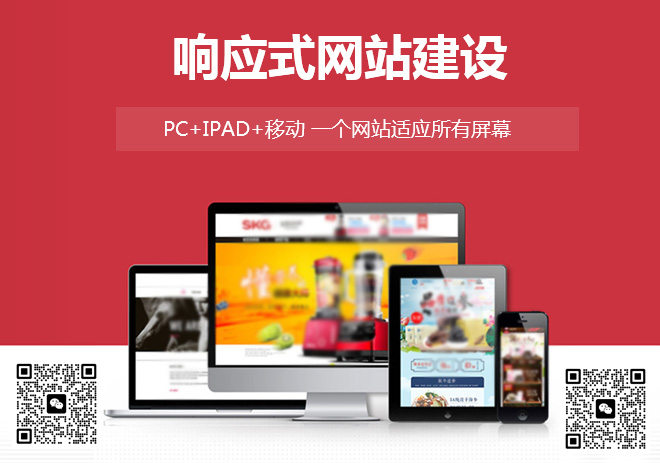
自定義wxpython下拉列表框,支持修改邊框顏色,按鈕圖標的動態(tài)變換
原理同前兩片文章一樣,使用了兩個wx.staticText做邊框,一個文本框來顯示下拉列表的數(shù)據(jù),和一個圖片按鈕,實現(xiàn)下拉的標志,和一個自帶的列表框,
影藏該列表框,不要原來的樣式,這里只需要使用它的展示列表的數(shù)據(jù)功能

自定義列表框的代碼:
class MyComBox:
"""自定義下拉列表框"""
def __init__(self,parent,pos,size=(200,35),choices=[],readOnly=False,borderColor='#EAEAEA',borderSize=1):
self.defaultfontSize = 10
self.defaultBorderColor = '#EAEAEA'
self.defaultFontColor = 'black'
self.textCtrl,self.combox,self.background,self.arrow_button = self.__CreateComBox(parent,pos,size,
choices,readOnly,borderColor,borderSize)
def __CreateComBox(self,parent,pos,size,list,readOnly,borderColor,borderSize):
#創(chuàng)建邊框
border = wx.StaticText(parent,-1,"",pos=pos,size=size)
border.SetBackgroundColour(borderColor)
bg = wx.StaticText(border,-1,"",size=((size[0]-borderSize*2),(size[1]-borderSize*2)),pos=(borderSize,borderSize))
style = wx.TE_READONLY | wx.NO_BORDER
#創(chuàng)建數(shù)據(jù)展示框
self.textCtrl = wx.TextCtrl(bg,-1,size=((size[0]-30),(self.defaultfontSize*2)),
pos=(5,(size[1]-2*self.defaultfontSize-borderSize*2)/2),style= style)
self.textCtrl.SetBackgroundColour('white')
#點擊文本框顯示數(shù)據(jù)
if not readOnly:
self.textCtrl.Bind(wx.EVT_LEFT_DOWN,self.__OnClick)
#創(chuàng)建下拉點擊按鈕
bmp = wx.Image("xia.jpg",wx.BITMAP_TYPE_ANY).ConvertToBitmap()
arrow_button = wx.BitmapButton(bg,-1,bmp,size = (20,size[1]),pos=(size[0]-22,0),style =wx.NO_BORDER)
#構(gòu)建列表框,展示列表的數(shù)據(jù)
self.chooseBox = wx.ComboBox(parent,-1,value="",size=(size[0],-1),pos = (pos[0],pos[1]+10),choices=list,style=wx.TE_READONLY)
self.chooseBox.Hide()
self.chooseBox.Bind(wx.EVT_COMBOBOX_CLOSEUP,self.__GetValue)
#設置顯示下列列表按鈕
arrow_button.SetBackgroundColour('white')
font = wx.Font(self.defaultfontSize,wx.DEFAULT,wx.NORMAL,wx.NORMAL,False,'微軟雅黑')
self.textCtrl.SetFont(font)
#設置只讀情況的樣式
if readOnly:
bg.SetBackgroundColour('rgb(240,240,240)')
self.textCtrl.SetBackgroundColour('rgb(240,240,240)')
arrow_button.SetBackgroundColour('rgb(240,240,240)')
else:
# bg.SetBackgroundColour(self.textCtrl.GetBackgroundColour())
arrow_button.Bind(wx.EVT_BUTTON,self.__OnClick)
return self.textCtrl,self.chooseBox,border,arrow_button
def __GetValue(self,event):
if self.chooseBox.GetValue()!='':
self.textCtrl.SetValue(self.chooseBox.GetValue())
self.chooseBox.Hide()
bmp = wx.Image("xia.jpg",wx.BITMAP_TYPE_ANY).ConvertToBitmap()
self.arrow_button.SetBitmap(bmp)
if self.chooseBox.GetValue()!='請選擇':
self.textCtrl.SetForegroundColour(self.defaultFontColor)
def __OnClick(self,event):
self.chooseBox.Show()
self.chooseBox.Popup()
bmp = wx.Image("shang.jpg", wx.BITMAP_TYPE_ANY).ConvertToBitmap()
self.arrow_button.SetBitmap(bmp)
def GetValue(self):
return self.textCtrl.GetValue()
def SetValue(self,value):
if not value:
value = u'請選擇'
self.textCtrl.SetValue(value)
self.combox.SetValue(value)
def SetList(self,list):
"""設置下拉列表中的數(shù)據(jù)"""
self.combox.SetItems(list)
def SetBorderColor(self,color):
self.background.SetBackgroundColour(color)
def SetFont(self,font):
self.textCtrl.SetFont(font)
def SetForegroundColour(self,color):
self.textCtrl.SetForegroundColour(color)
def Bind(self, event, handler, source=None, id=wx.ID_ANY, id2=wx.ID_ANY):
self.textCtrl.Bind(event,handler)另外有需要云服務器可以了解下創(chuàng)新互聯(lián)scvps.cn,海內(nèi)外云服務器15元起步,三天無理由+7*72小時售后在線,公司持有idc許可證,提供“云服務器、裸金屬服務器、高防服務器、香港服務器、美國服務器、虛擬主機、免備案服務器”等云主機租用服務以及企業(yè)上云的綜合解決方案,具有“安全穩(wěn)定、簡單易用、服務可用性高、性價比高”等特點與優(yōu)勢,專為企業(yè)上云打造定制,能夠滿足用戶豐富、多元化的應用場景需求。
名稱欄目:wxpython自定義下拉列表框過程圖解-創(chuàng)新互聯(lián)
本文網(wǎng)址:http://vcdvsql.cn/article32/eigsc.html
成都網(wǎng)站建設公司_創(chuàng)新互聯(lián),為您提供網(wǎng)頁設計公司、動態(tài)網(wǎng)站、手機網(wǎng)站建設、網(wǎng)站策劃、品牌網(wǎng)站建設、微信公眾號
聲明:本網(wǎng)站發(fā)布的內(nèi)容(圖片、視頻和文字)以用戶投稿、用戶轉(zhuǎn)載內(nèi)容為主,如果涉及侵權(quán)請盡快告知,我們將會在第一時間刪除。文章觀點不代表本網(wǎng)站立場,如需處理請聯(lián)系客服。電話:028-86922220;郵箱:631063699@qq.com。內(nèi)容未經(jīng)允許不得轉(zhuǎn)載,或轉(zhuǎn)載時需注明來源: 創(chuàng)新互聯(lián)
猜你還喜歡下面的內(nèi)容
- 解決mysql在linux中的亂碼問題-創(chuàng)新互聯(lián)
- ARM-Linux-gcc-4.4.3(centos7)安裝-創(chuàng)新互聯(lián)
- Tensorflow如何使用支持向量機擬合線性回歸-創(chuàng)新互聯(lián)
- 怎么在Linux中安裝SVN服務端-創(chuàng)新互聯(lián)
- zac:內(nèi)容營銷與SEO結(jié)合,才是穩(wěn)定長久之道!
- php與apache整合類型有哪些-創(chuàng)新互聯(lián)
- HashMap,Hashtable,ConcurrentHashMap-創(chuàng)新互聯(lián)

- 看完這7點,寫出有銷售力的電商文案 2022-06-10
- 移動網(wǎng)站建設必備的基本常識 2016-11-16
- 移動網(wǎng)站建設關于用戶注冊設計的技巧 2021-07-21
- 未來移動網(wǎng)站建設成為主流,要爭取更多的流量 2016-09-09
- 深圳移動網(wǎng)站建設需要注意的問題 2022-05-03
- 手機、移動網(wǎng)站建設如何把握設計要點 2022-05-23
- 移動網(wǎng)站建設需要考慮哪些問題? 2022-11-29
- 成都網(wǎng)站建設:移動網(wǎng)站建設要點分享! 2016-11-08
- 移動網(wǎng)站建設需要注意什么? 2022-10-20
- 移動網(wǎng)站建設需要注意的幾個問題 2021-05-02
- 在移動網(wǎng)站建設中必須了解哪些要點 2021-12-13
- 移動網(wǎng)站建設需要注意的地方 2014-09-09