WPF+PowerShell制作單機版應(yīng)用-創(chuàng)新互聯(lián)
我接觸到的PowerShell GUI化工具制作有三種方式
一.Web-------------B/S架構(gòu)
二.WPF------------C/S架構(gòu)
三.WinForm-------C/S架構(gòu)
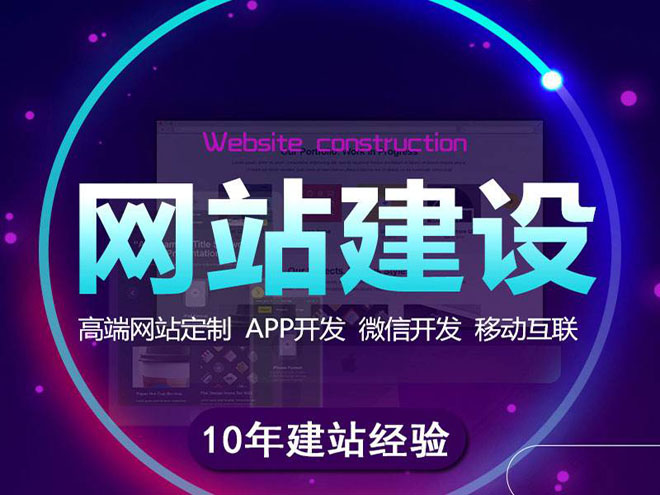
一.Web
詳見我的另一篇 https://blog.51cto.com/640006/2059918
二.WPF
WPF介紹,可以參考 http://liutiemeng.blog.51cto.com/120361/91631/
簡單說就是用來做GUI的,用的XAML,支持數(shù)據(jù)綁定。而XAML本質(zhì)上就是XML,
PowerShell可以很方便的操作XML對象,這樣就能實現(xiàn)PowerShell和WPF結(jié)合。國外有不少這方面的帖子,不過很多都比較老,不再更新了。
https://foxdeploy.com/series/learning-gui-toolmaking-series/ 上有很詳細的PowerShell+WPF的說明和介紹。最近的更新還加入了多線程。里面也有WinForm的教程。
簡單總結(jié)下就是:
1.在vs studio下用XAML做好GUI界面。
2.把XAML代碼直接粘貼到下面PowerShell代碼的@""@里,或者XAML另存為一個文件,然后在PowerShell代碼里用Get-Content加載進來也可以。
3.下面是用PowerShell操作XAML的代碼,foxdeploy已經(jīng)寫好的模板,直接拿來用就行。這里面沒寫事件控制,具體的看foxdeploy博客吧,和WinForm的一樣。
#ERASE ALL THIS AND PUT XAML BELOW between the @" "@
$inputXML = @"
<Window x:Class="Azure.Window1"
xmlns="http://schemas.microsoft.com/winfx/2006/xaml/presentation"
xmlns:x="http://schemas.microsoft.com/winfx/2006/xaml"
xmlns:d="http://schemas.microsoft.com/expression/blend/2008"
xmlns:mc="http://schemas.openxmlformats.org/markup-compatibility/2006"
xmlns:local="clr-namespace:Azure"
mc:Ignorable="d"
Title="iVision Azure Accelerator"
Height="524.256" Width="332.076">
<Grid Margin="0,0,174,0">
</Grid>
</Window>
"@
$inputXML = $inputXML -replace 'mc:Ignorable="d"','' -replace "x:N",'N' -replace '^<Win.*', '<Window'
[void][System.Reflection.Assembly]::LoadWithPartialName('presentationframework')
[xml]$XAML = $inputXML
#Read XAML
$reader=(New-Object System.Xml.XmlNodeReader $xaml)
try{$Form=[Windows.Markup.XamlReader]::Load( $reader )}
catch{Write-Warning "Unable to parse XML, with error: $($Error[0])`n Ensure that there are NO SelectionChanged properties (PowerShell cannot process them)"
throw}
#===========================================================================
# Load XAML Objects In PowerShell
#===========================================================================
$xaml.SelectNodes("http://*[@Name]") | %{"trying item $($_.Name)";
try {Set-Variable -Name "WPF$($_.Name)" -Value $Form.FindName($_.Name) -ErrorAction Stop}
catch{throw}
}
Function Get-FormVariables{
if ($global:ReadmeDisplay -ne $true){Write-host "If you need to reference this display again, run Get-FormVariables" -ForegroundColor Yellow;$global:ReadmeDisplay=$true}
write-host "Found the following interactable elements from our form" -ForegroundColor Cyan
get-variable WPF*
}
Get-FormVariables
#===========================================================================
# Actually make the objects work
#===========================================================================
#Sample entry of how to add data to a field
#$vmpicklistView.items.Add([pscustomobject]@{'VMName'=($_).Name;Status=$_.Status;Other="Yes"})
#===========================================================================
# Shows the form
#===========================================================================
write-host "To show the form, run the following" -ForegroundColor Cyan
'$Form.ShowDialog() | out-null'
$Form.ShowDialog() | out-null4.運行powershell腳本文件就可以了
上個圖,這個是參考彪鍋的WinForm版的樣子做的
5.記得VS studio的這個插件PowerShell Tools Pro,可以直接在VS studio中進行PowerShell+WPF的開發(fā),原理和上面都是一樣的,只不過是封裝了很多的函數(shù)。
三.WinForm
WinForm是微軟舊的GUI技術(shù)。和PowerShell結(jié)合方面與WPF很類似,只不過GUI不是用XAML來寫。最簡單的方法就是用Powershell Studio這個工具來做,看名字就知道了,專門用于PowerShell圖形化工具制作用的。
另外有需要云服務(wù)器可以了解下創(chuàng)新互聯(lián)scvps.cn,海內(nèi)外云服務(wù)器15元起步,三天無理由+7*72小時售后在線,公司持有idc許可證,提供“云服務(wù)器、裸金屬服務(wù)器、高防服務(wù)器、香港服務(wù)器、美國服務(wù)器、虛擬主機、免備案服務(wù)器”等云主機租用服務(wù)以及企業(yè)上云的綜合解決方案,具有“安全穩(wěn)定、簡單易用、服務(wù)可用性高、性價比高”等特點與優(yōu)勢,專為企業(yè)上云打造定制,能夠滿足用戶豐富、多元化的應(yīng)用場景需求。
網(wǎng)頁標題:WPF+PowerShell制作單機版應(yīng)用-創(chuàng)新互聯(lián)
文章起源:http://vcdvsql.cn/article46/ddjheg.html
成都網(wǎng)站建設(shè)公司_創(chuàng)新互聯(lián),為您提供網(wǎng)站導(dǎo)航、商城網(wǎng)站、營銷型網(wǎng)站建設(shè)、用戶體驗、關(guān)鍵詞優(yōu)化、虛擬主機
聲明:本網(wǎng)站發(fā)布的內(nèi)容(圖片、視頻和文字)以用戶投稿、用戶轉(zhuǎn)載內(nèi)容為主,如果涉及侵權(quán)請盡快告知,我們將會在第一時間刪除。文章觀點不代表本網(wǎng)站立場,如需處理請聯(lián)系客服。電話:028-86922220;郵箱:631063699@qq.com。內(nèi)容未經(jīng)允許不得轉(zhuǎn)載,或轉(zhuǎn)載時需注明來源: 創(chuàng)新互聯(lián)
猜你還喜歡下面的內(nèi)容
- 如何在tensorflow2.0中使用Keras-創(chuàng)新互聯(lián)
- 如何在VBS中使用TimeValue函數(shù)-創(chuàng)新互聯(lián)
- SEO如何寫作出高質(zhì)量原創(chuàng)文章-創(chuàng)新互聯(lián)
- hibernate如何實現(xiàn)多表操作-創(chuàng)新互聯(lián)
- Unity3D中怎么實現(xiàn)Button面板事件綁定功能-創(chuàng)新互聯(lián)
- linux中使用grep命令的方法-創(chuàng)新互聯(lián)
- 如何解決Ajax提交Form表單頁面仍會刷新的問題-創(chuàng)新互聯(lián)

- 靜態(tài)網(wǎng)頁與動態(tài)網(wǎng)頁的區(qū)別和優(yōu)勢 2016-11-11
- 網(wǎng)站優(yōu)化推廣公司告訴你動態(tài)網(wǎng)站進行SEO優(yōu)化的技巧 2016-10-26
- 企業(yè)網(wǎng)站是選擇動態(tài)網(wǎng)頁還是靜態(tài)網(wǎng)頁 2016-11-02
- 網(wǎng)頁設(shè)計中動態(tài)特效有哪些好處? 2016-11-12
- SEO優(yōu)化中動態(tài)頁面、靜態(tài)頁面和偽靜態(tài)頁面哪個好? 2015-01-31
- 7款具有超級創(chuàng)意的動態(tài)網(wǎng)站設(shè)計 2022-05-27
- 談?wù)劸W(wǎng)站建設(shè)靜態(tài)網(wǎng)站與動態(tài)網(wǎng)站的區(qū)別 2020-07-18
- 成都網(wǎng)站建設(shè)怎樣區(qū)分靜態(tài)頁面、動態(tài)頁面、偽靜態(tài)頁面? 2017-01-13
- 網(wǎng)頁靜動態(tài)利弊性知多少 2016-11-06
- 靜態(tài)網(wǎng)頁更適合做推廣,那么它與動態(tài)網(wǎng)站有什么區(qū)別呢? 2022-05-20
- 新聞動態(tài)網(wǎng)站安全動態(tài)防護 2022-05-11
- 動態(tài)參數(shù)對SEO有什么影響? 2015-07-07