Docker游戲倉庫Harbor安裝的步驟詳解
服務器
Harbor安裝那里還是很簡單,就是在Docker Login那里掉坑里去了,搞半天,寫博客的時候,又重新安裝了一遍
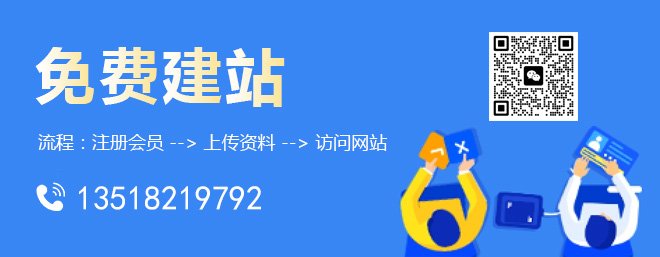
1.準備兩臺服務器
centos7 harbor 10.19.46.15 client 10.19.44.312.harbor需要安裝docker和docker-composere,client只需要安裝docker
Docker安裝
yum install -y yum-utils device-mapper-persistent-data lvm2 yum-config-manager --add-repo https://download.docker.com/linux/centos/docker-ce.repo yum -y install docker-ce systemctl start docker
Docker Compose 安裝
Docker Compose 安裝 yum install epel-release yum install -y python-pip pip install docker-compose yum install git
harbor1.8 下載
https://github.com/goharbor/harbor/releases
解壓出來
[root@harbor harbor]# ll 總用量 32 -rw-r--r--. 1 root root 4519 5月 21 15:59 harbor.yml -rwxr-xr-x. 1 root root 5088 5月 21 15:59 install.sh -rw-r--r--. 1 root root 11347 5月 21 15:59 LICENSE -rwxr-xr-x. 1 root root 1654 5月 21 15:59 prepare
修改harbor.yml
hostname 這里設置本機的ip
harbor_admin_password web頁面的密碼
運行
sh ./install.sh
安裝成功
...... Status: Downloaded newer image for goharbor/harbor-registryctl:v1.8.0 Creating harbor-log ... done Creating harbor-db ... done Creating registry ... done Creating Redis ... done Creating registryctl ... done Creating harbor-core ... done Creating harbor-jobservice ... done Creating harbor-portal ... done Creating nginx ... done ✔ ----Harbor has been installed and started successfully.---- Now you should be able to visit the admin portal at http://10.19.46.15. For more details, please visit https://github.com/goharbor/harbor .
訪問頁面
http://10.19.46.15
如果想要停止,或者是服務器重啟了,需要手動重啟,在harbor的安裝目錄,里執行命令
[root@harbor harbor]# ll 總用量 40 drwxr-xr-x. 3 root root 20 5月 22 22:24 common -rw-r-----. 1 root root 5183 5月 22 22:24 docker-compose.yml -rw-r--r--. 1 root root 4514 5月 22 22:23 harbor.yml -rwxr-xr-x. 1 root root 5088 5月 21 15:59 install.sh -rw-r--r--. 1 root root 11347 5月 21 15:59 LICENSE -rwxr-xr-x. 1 root root 1654 5月 21 15:59 prepare # 停止 [root@harbor harbor]# docker-compose stop Stopping nginx ... done Stopping harbor-portal ... done Stopping harbor-jobservice ... done Stopping harbor-core ... done Stopping registryctl ... done Stopping redis ... done Stopping registry ... done Stopping harbor-db ... done Stopping harbor-log ... done # 運行 [root@harbor harbor]# docker-compose start Starting log ... done Starting postgresql ... done Starting redis ... done Starting registry ... done Starting core ... done Starting jobservice ... done Starting portal ... done Starting proxy ... done Starting registryctl ... done
在另外一個服務器(client)登錄harbor
[root@client ~]# docker login 10.19.46.15 Username: admin Password: Error response from daemon: Get https://10.19.46.15/v2/: dial tcp 10.19.46.15:443: connect: connection refused
這是因為docker1.3.2版本開始默認docker registry使用的是https,我們設置Harbor默認http方式,所以當執行用docker login、pull、push等命令操作非https的docker regsitry的時就會報錯。
解決https
在harbor那臺服務器,在harbor的安裝目錄
vim docker-compose.yml
然后同時編輯harbor和client的docker配置文件,10.19.46.15 是harbor的ip地址
# 1.
vim /etc/docker/daemon.json
{
insecure-registries: [
10.19.46.15
]
}
# 2.添加ExecStart=/usr/bin/dockerd |--insecure-registry=10.19.46.15
vim /usr/lib/systemd/system/docker.service
# 把這行注釋掉,添加下面的配置 ExecStart=/usr/bin/dockerd -H fd:// --containerd=/run/containerd/containerd.sock
ExecStart=/usr/bin/dockerd
|--insecure-registry=10.19.46.15
1.重啟harbor 的 docker-compose,命令文上有
2.重啟docker
systemctl daemon-reload systemctl restart docker
client 登錄倉庫
[root@client ~]# docker login 10.19.46.15 Username: admin Password: WARNING! Your password will be stored unencrypted in /root/.docker/config.json. Configure a credential helper to remove this warning. See https://docs.docker.com/engine/reference/commandline/login/#credentials-store Login Succeeded
偷工減料
pull 的命令
推送和打tag的命令
以上就是本文的全部內容,希望對大家的學習有所幫助,也希望大家多多支持創新互聯。
網站名稱:Docker游戲倉庫Harbor安裝的步驟詳解
分享URL:http://vcdvsql.cn/article22/chojcc.html
成都網站建設公司_創新互聯,為您提供網站收錄、微信公眾號、網站制作、ChatGPT、營銷型網站建設、商城網站
聲明:本網站發布的內容(圖片、視頻和文字)以用戶投稿、用戶轉載內容為主,如果涉及侵權請盡快告知,我們將會在第一時間刪除。文章觀點不代表本網站立場,如需處理請聯系客服。電話:028-86922220;郵箱:631063699@qq.com。內容未經允許不得轉載,或轉載時需注明來源: 創新互聯

- 小程序開發還能趕上紅利風口嗎? 2021-06-14
- 小程序運營難?這幾招能讓你少走彎路! 2016-10-29
- 上海網站建設-小程序開發制作-手機網站設計開發 2020-12-01
- 為什么要做微信小程序? 2014-01-05
- 微信小程序如何推廣?進來教你零成本獲取10萬用戶 2014-12-12
- 微信公眾號小程序開發企業官網,有哪些注意事項? 2022-05-26
- 微信小程序開發都需要哪些項目技術人員? 2020-12-12
- 微信小程序制作,軟件小程序開發哪家好? 2013-10-14
- 如何利用抖音短小程序賺錢? 2014-03-19
- 微信小程序是用什么語言開發的? 2014-06-06
- 知識付費為何要選用小程序開發? 2021-05-03
- 關于抖音小程序的市場分析你都了解什么? 2014-02-10